Creating a Service Case
Overview
You can create a Service Case to request a certain change or adjustment for a product (Change Request). This feature is available for select users only.
A Service Case can be created either via the Case Creation form or via the Support Wizard.
- Case Creation form: Enables you to create a Case via a one-page Case Creation form
- Support Wizard: Enables you to create a Case by guiding you step by step through the case creation process.
Creation via Case Creation form
1. In the CGM PORTAL, go to the Create Case functionality using one of the following entry points:
a) In the navigation bar on the left, click the '+' button and select Create Case.

b) In the SUPPORT menu at the top on the right side, click Create Case.

2. In the Case Creation form, select case type Service Case and maintain at least all mandatory fields.
| Field | Description |
| Type | Service Case |
| Account | Select the account for which the case should be created. You can search for all name components or the City. |
| Product |
Select the product that the case referes to. |
| Category | Depends on the selected product. |
| External Case Number | Enter your own external ticket reference to easier track cases across systems. |
|
Priority |
Select the priority for the case.
|
|
Subject |
Enter a suitable descriptive title for this case. |
|
Description |
Enter a detailed description for this case. |
Optionally, upload a file. A list of supported file types can be found here: Supported File Types For Attachments.
Note: We support file sizes up to 100MB. If a file is larger than 10MB, it will be uploaded to our secure cloud system. When uploading a file, the system will show a pop-up asking you to confirm that the file does not contain any protected health information (according to HIPAA regulations). If you do not confirm, you will not be able to upload the file.
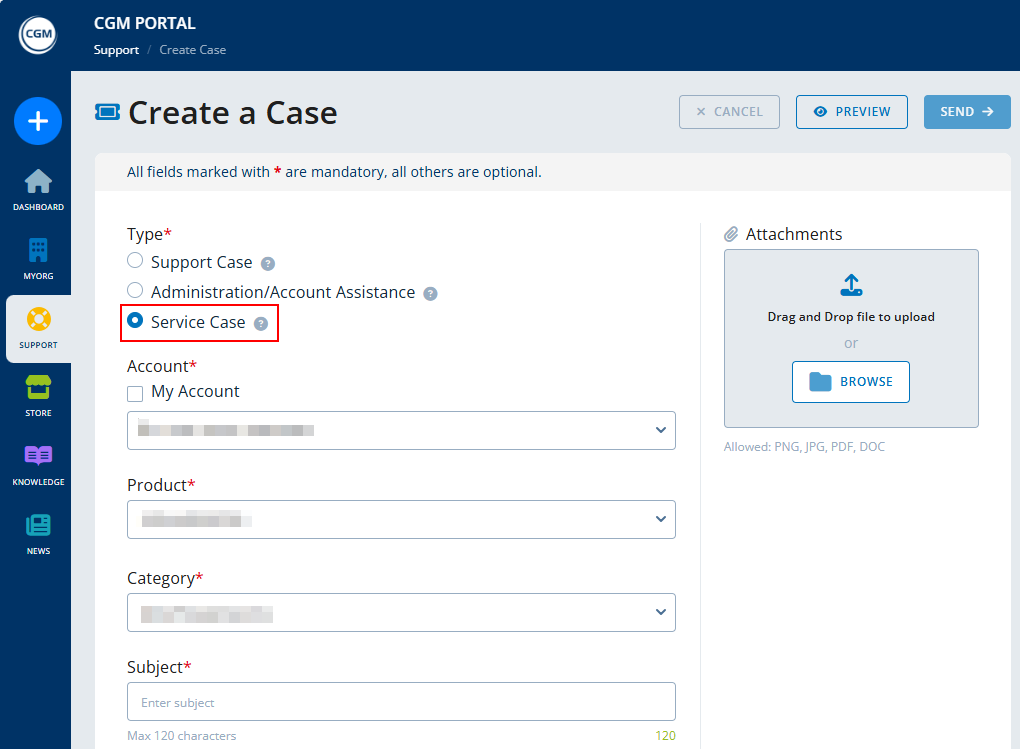
3. Optional: Before submitting the Service Case, you can preview the Service Case by clicking Preview.
4. Click Send to submit the Service Case.
5. The system displays a success message and provides the following options:
- Case Details: Navigates into your submitted Service Case to display its details.
- Support Dashboard: Navigates to the Support Dashboard.
Creation via Support Wizard
1. Navigate to the Support Wizard using one of the following procedures:
a) In the navigation bar on the left, click on the '+' button and select Support Wizard.
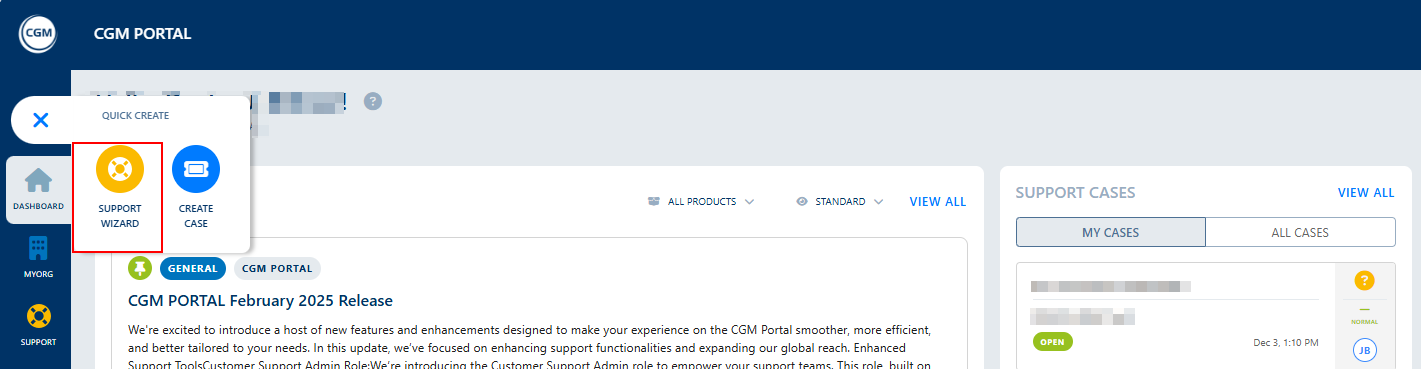
b) In the SUPPORT menu at the top on the right side, click Create Case.

2. In the Case Creation view, click the Support Wizard button.

3. Select Service Case:

4. If your user belongs to a customer with a branch/subsidiary, you need to select the respective Account for which the Service Case should be created. Otherwise, you will continue with the Product selection.
5. Select the respective Product for which you want to create the case. The primary product of your account is flagged accordingly.

6. Select the Category. The proposed categories might differ depending on the selected Product. Depending on the product, you might also have to select a sub-category.

7. Enter the details for the Service Case.
| Field | Description |
| External Case Number | Enter your own external ticket reference to easier track cases across systems. |
| Priority |
Select the priority for the case.
|
|
Subject |
Enter a suitable descriptive title for this case. |
|
Description |
Enter a detailed description for this case. |
Optionally, upload a file. A list of supported file types can be found here: Supported File Types For Attachments.
Note: We support file sizes up to 100MB. If a file is larger than 10MB, it will be uploaded to our secure cloud system. When uploading a file, the system will show a pop-up asking you to confirm that the file does not contain any protected health information (according to HIPAA regulations). If you do not confirm, you will not be able to upload the file.

8. Optional: Before submitting the Service Case, you can preview the Service Case by clicking Preview.
9. Click Send to submit the Service Case.
10. The system displays a success message and provides the following options:
- Case Details: Navigates into your submitted Service Case to display its details.
- Support Dashboard: Navigates to the Support Dashboard.

