Creating an Administration Case
Overview
An Administration Case (short: Admin Case) can be created by users with an Admin role in case of administrative requests such as Billing, Invoicing, Contracts etc.
An Admin Case can be created either via the Case Creation form or via the Support Wizard.
- Case Creation form: Enables you to create a Case via a one-page Case Creation form
- Support Wizard: Enables you to create a Case by guiding you step by step through the case creation process.
Creation via Case Creation form
1. In the CGM PORTAL, go to the Create Case functionality using one of the following entry points:
a) In the navigation bar on the left, click the '+' button and select Create Case.

b) In the SUPPORT menu, click Create Case.
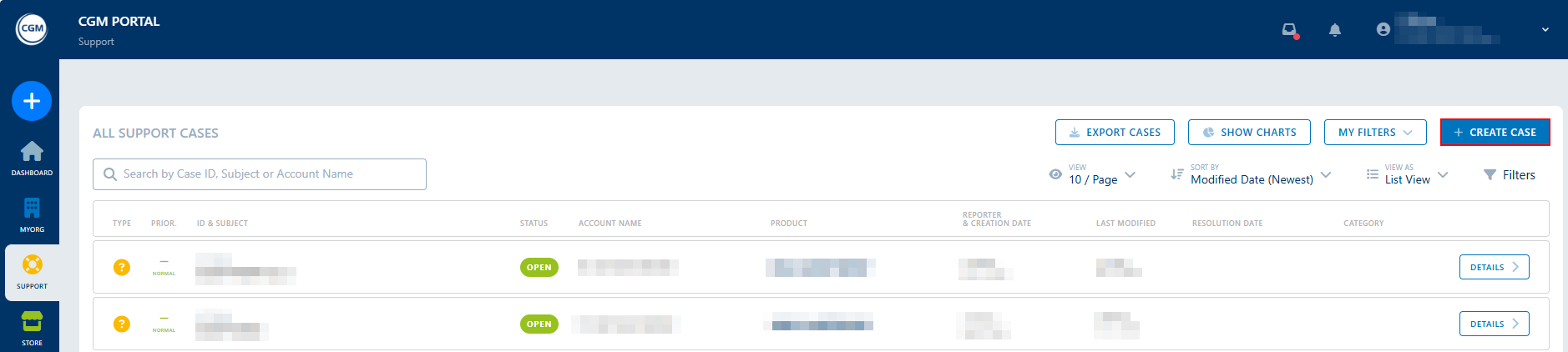
2. In the Case Creation form, select case type Administration/Account Assistance and maintain at least all mandatory fields.
| Field | Description |
| Type | Administration/Account Assistance |
| Account | Select the account for which the case should be created. You can search for all name components or the City. |
| Category | Enter the respective Category type. |
| External Case Number | Enter your own external ticket reference to easier track cases across systems. |
|
Order ID, Invoice or Ref |
Is displayed if Category "Invoice Dispute" has been selected. Add an order, invoice, or reference ID. |
| Subject |
Enter a suitable descriptive title for this case. |
| Description |
Enter a detailed description for this case. |
Optionally, upload a file. A list of supported file types can be found here: Supported File Types For Attachments.
Note: We support file sizes up to 100MB. If a file is larger than 10MB, it will be uploaded to our secure cloud system. When uploading a file, the system will show a pop-up asking you to confirm that the file does not contain any protected health information (according to HIPAA regulations). If you do not confirm, you will not be able to upload the file.

3. Optional: Before submitting the Admin Case, you can preview the Admin Case by clicking Preview.
4. Click on Send to submit the Admin Case.
5. The system displays a success message and provides the following options:
- Case Details: Navigates into your submitted Admin Case to display its details.
- Support Dashboard: Navigates to the Support Dashboard.
Creation via Support Wizard
1. Navigate to the Support Wizard using one of the following procedures:
a) In the navigation bar on the left, click on the '+' button and select Support Wizard.

b) In the SUPPORT menu, click Create Case.
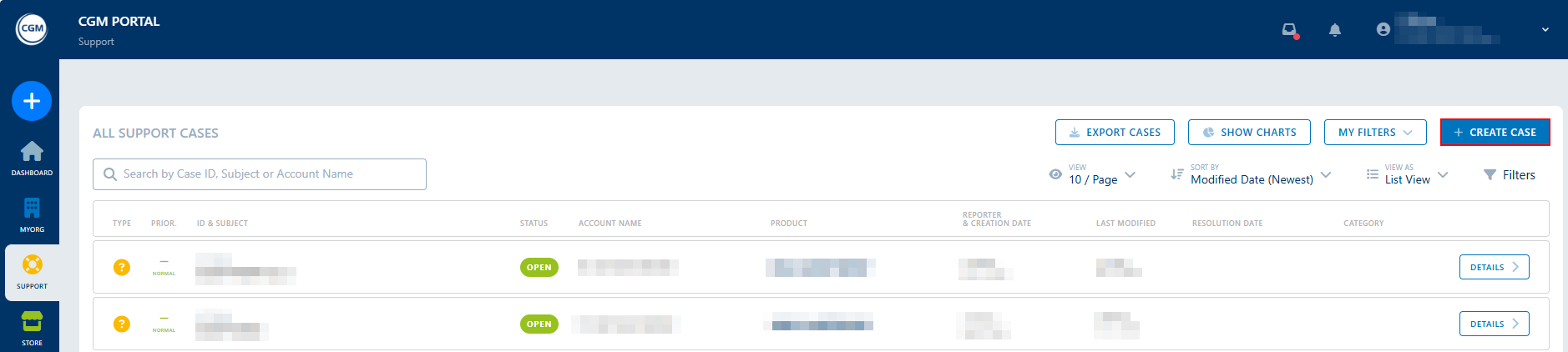
2. In the Case Creation view, click the Support Wizard button.

3. Select Administration/Account Assistance:

3. If your user belongs to a customer with a branch/subsidiary), you have to select the respective Account for which the Admin Case should be created.
Otherwise, you will continue with the Category selection.
4. Select the respective Category.

5. Enter the details for the Admin Case. Depending on the selected Category, you may also have to add an order, invoice, or reference ID.
| Field | Description |
| External Case Number | Enter your own external ticket reference to easier track cases across systems. |
| Title |
Enter a suitable descriptive title for this case. |
| Long Description |
Enter a detailed description for this case. |
6. Optionally, upload a file. A list of supported file types can be found here: Supported File Types For Attachments.
Note: We support file sizes up to 100MB. If a file is larger than 10MB, it will be uploaded to our secure cloud system. When uploading a file, the system will show a pop-up asking you to confirm that the file does not contain any protected health information (according to HIPAA regulations). If you do not confirm, you will not be able to upload the file.

7. Optional: Before submitting the Admin Case, you can preview it by clicking Preview.
8. Click on Send to submit the Admin Case.
9. The system displays a success message and provides the following options:
- Case Details: Navigates into your submitted Admin Case to display its details.
- Support Dashboard: Navigates to the Support Dashboard.

