Creating a Mixed Quote
Overview
The Mixed Quote is technically a Retail Quote for Sales & Service Partners.
This order type can be used to create a quotation where the maintenance will be quoted to the end customer and the you as our partner are ordering licence materials.
Creating a Mixed Quote
To create a Mixed Quote, proceed as follows:
1. In the ORDERS menu, click Create New Order.

2. Select Mixed Quote.
Note: The available Order/Quote types depend on the configuration.
If only one order type is configured, the system will skip the Order Type selection step and directly display the Account selection step.
If two or more order types are configured for your organization, the system will provide the respective order types for selection.

3. Once you have selected the order type, the system displays a list of your customer accounts.
Here, click Select to select the customer account for which you want to buy products.

4. On the next page, select the products you want to include in the quote.
You can search for a specific product name using the search field or filter the product list based on the filter options on the left-hand side:
- Product
- Payment Model
- Material Group
Add a product to the Shopping Cart by clicking the plus icon, or remove a product by clicking the minus icon. By doing so, you can also adjust the quantity of the selected product.

5. The number of products in the Shopping Cart is displayed at the top next to the Shopping Cart icon.
You can display the items in the Shopping Cart as follows:
- Click on the triangle icon:
- Click on the Shopping Cart icon:

Note: The materials that are invoiced to the end customers have end customer prices. The materials that are invoiced to you as the partner have partner prices.
6. If the products and their quantities in the Shopping Cart are correct, click the Proceed To Checkout button (or the Checkout button in the Shopping Cart pop-up window).

7. On the Checkout screen, a real-time price determination is executed again.
On the left side, you can:
- enter an External Reference Number
- Add a Note
On the right side, you can view information such as the Product ID, Product Name, Material Group, License, Price (including commission, if available), and more.

Product Rental Option
8. If all the information is correct, create the quote by clicking the Create Quote button.
Alternatively, you can:
- save the quote as a template via button Save As Favorite. The quote template will then be available in the ORDERS menu on tab Favorites.
- cancel the quote creation via button Cancel
- navigate back via button Go Back To Products

9. After clicking Create Quote, you will be prompted to agree with the Terms and Conditions and the Online Order Policy.
To do this, activate the checkbox and click Create Quote.

10. Once the quote has been generated, the Quote Details are displayed.
Here, click Continue To Documentation.
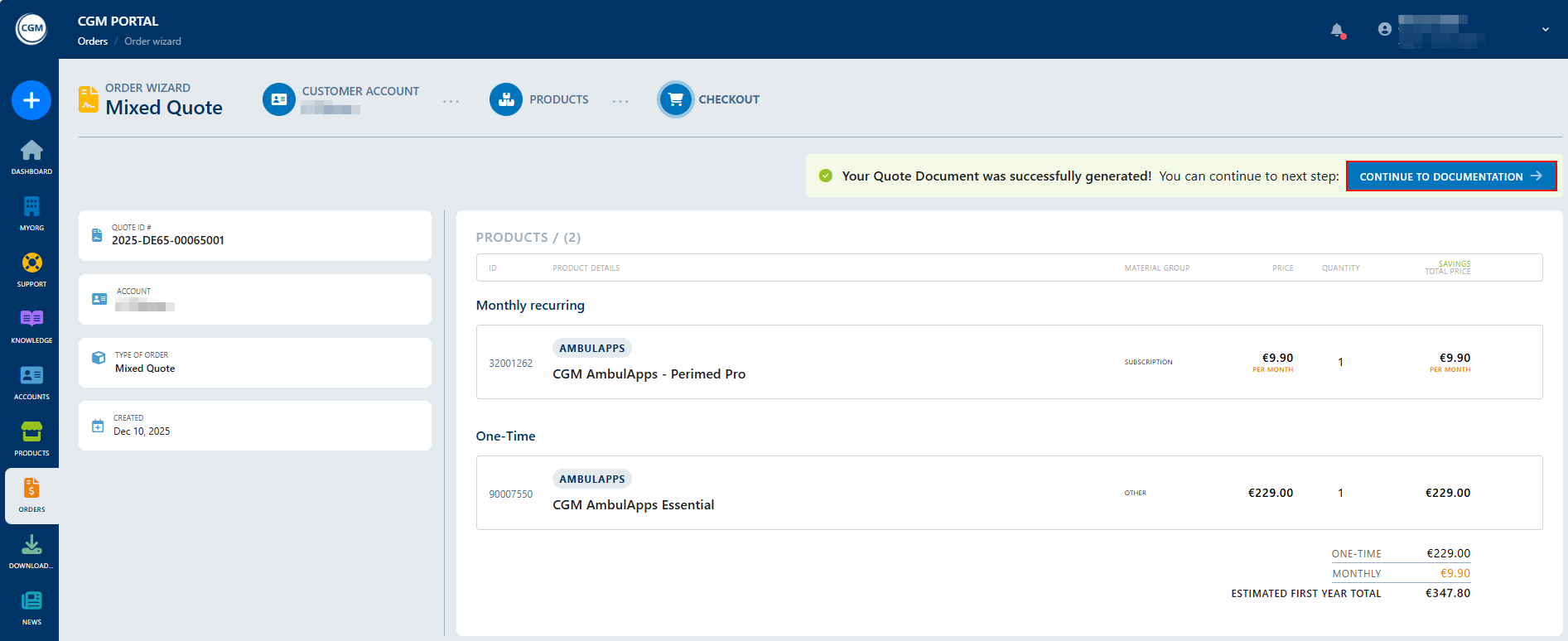
11. In the Documentation step, you can:
- view, download, or print the quote (main contract) using the Download button.
- decide whether to send the quote to the customer for signature via DocuSign, or download the quote and send it offline via your own email application.

See article >> Creating a Retail Quote for more information about both procedures and how complete the quote process.
See also article Ordering Products Again.



