Working with Leads
Lead Details
To display the details of a Lead listed in the MYORG menu on tab Leads, click on the "Details" button.
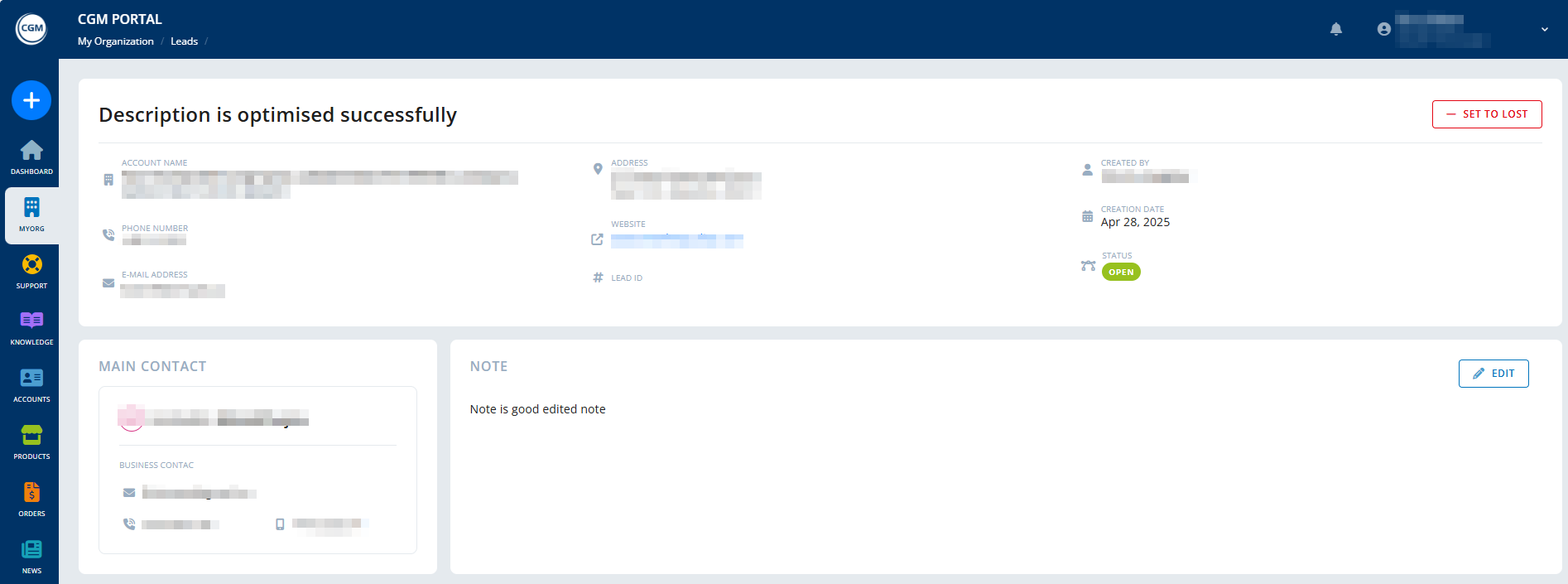
The following information is shown in the Lead details:
| Data | Description |
| Lead ID | |
| Account Name | Displays the full name from all name fields 1-3, if maintained |
| Status | Open, Qualified, Accepted, Lost, Error / Invalid |
| Phone Number | |
| Email Address | |
| Address | Street Name, Number, City, State, and ZIP Code |
| Website | |
| Main Contact | Academic Title + Full Name |
| Creation Date and Time | |
| Created By | Academic Title + Full Name |
| Description | |
| Note | Can be edited (via button "Edit") or deleted as long as the Lead status is “Qualified” |
Note: If an optional field is not filled, it is not displayed.
Accepting a Lead / Quote Creation
If you want to accept a Lead and the Lead is in status "Qualified", you can click the "Create Quote" button.
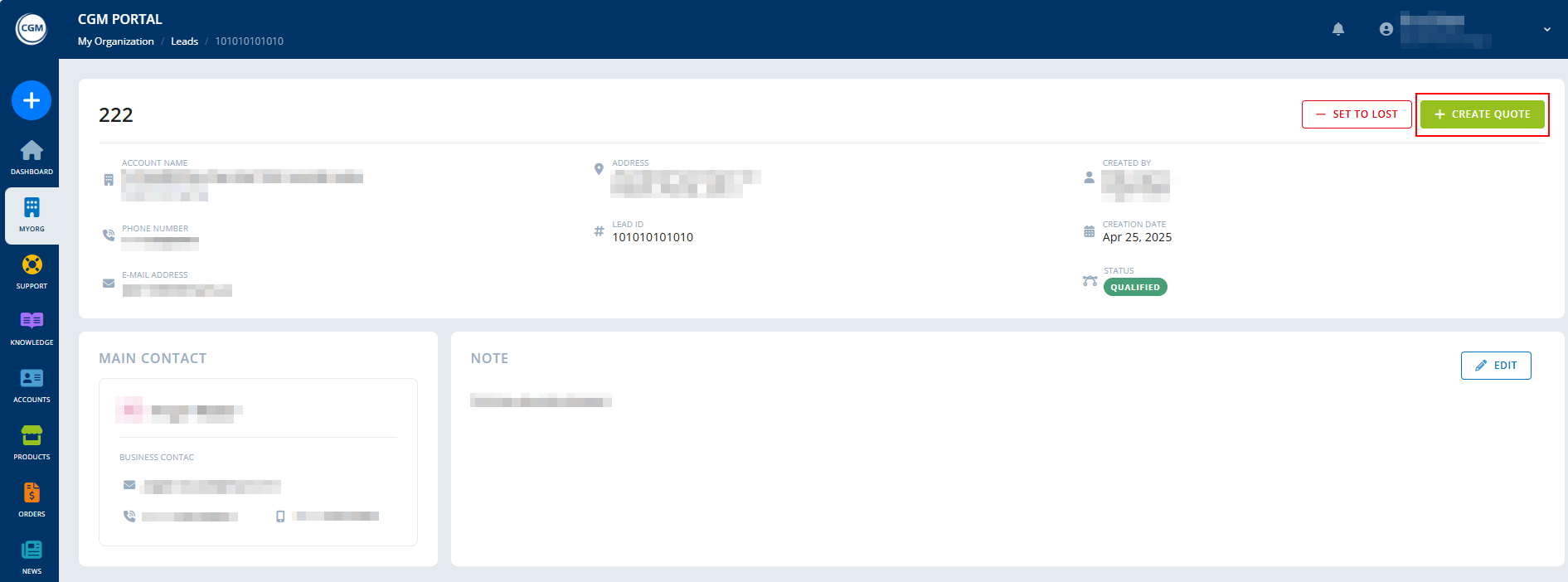
Once clicked, the system navigates to the Quote creation process.
The order type (Retail or Mixed Quote) and the account are already pre-selected based on the Lead and configuration.

Once the quote has been created successfully, it is linked to the Lead and displayed as part of the Lead Details page. The Lead status is updated from Qualified to Accepted.

Declining a Lead
If you want to decline a Lead and the Lead is in status "Qualified", you can click the "Set to Lost" button.

Once clicked and the question to really set the Lead to Lost is confirmed, the system sets the status of the Lead to "Lost" and all actions on the page (e.g. "Create Quote" and "Set to Lost" button) are hidden.


