Release Notes May 2024
Platform
Welcome pop-up for first time users
We have implemented a Welcome pop-up for first time users to improve their initial interaction with the CGM PORTAL. The pop-up is displayed upon login and contains a welcome text and a link to our Getting Started Guide which provides new users with instructions and helpful information after their first login to make it easier for them to get started and to improve system navigation.
In this pop-up, a checkbox is displayed that can be used to prevent that this Welcome pop-up is displayed again with the next login.

Marketing Consent during registration process
The portal registration now provides users the possibility to give a marketing consent directly with the registration.
Here, users can optionally activate this flag on the registration screen to give us their consent to be contacted by Email, Phone, and/or Mobile. The consent is linked to the main CGM organization the customer account is assigned to.
Spot Help Feature
We have integrated a spot help feature into the CGM PORTAL across key pages and functionalities througout the entire CGM PORTAL. Here, icons have been added next to key functionalities making Knowledge Base articles easily and quickly accessible to you for an enhanced support and guidance.
Clicking an icon will open the CGM Help Center on the right side displaying information about the respective functionality.

Email Notifications
In addition to the already available in-app notifications, we now introduce also email notifications. That means, if you activate email notifications in your profile settings, you will be informed about events in your CGM PORTAL account via email.

In case of "Comment" email notifications, you can even respond to the email.
Here's an example of what the email notification would look like:
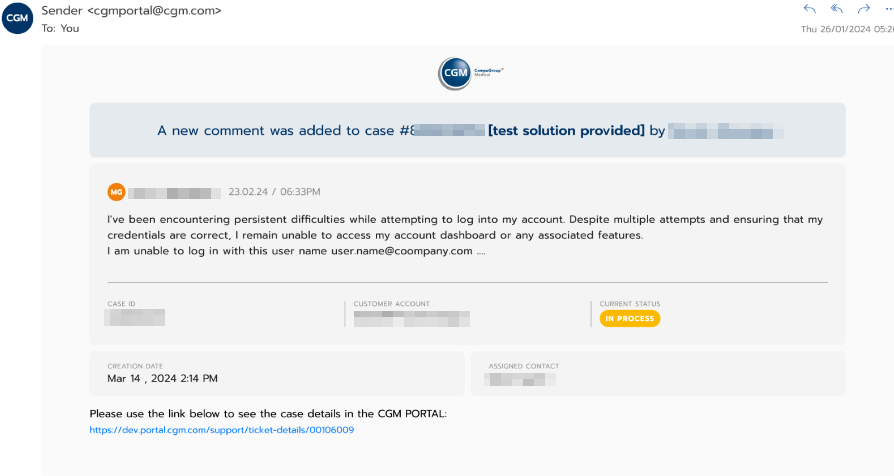
Cleanup of notifications
We now clean up the notification list after a certain time for a better overview of your notifications. The following logic is applied:
- Notifications already marked as read: after 30 days
- Notifications marked as unread: after 60 days
Mobile Devices – Popup message for screens with lower resolution
We now display a pop-up if you log on to the CGM PORTAL using a mobile devices with a resolution lower than 1250 px. It notifies you that the web application (CGM PORTAL) is not optimized for mobile devices and directs you to access the portal either in desktop mode or from a stationary device for an optimal user experience.
This notification is designed to prevent potential display issues, such as overlapping content objects, which could result in a subpar user experience.
The notification serves as a temporary measure until the implementation of responsive design is completed.

Support
Added Live Agent Chat support
We have integrated a Live Agent Chat support that enables us to maintain a Chat Queue per product. Once an agent is available for your respective product, you can use this functionality in the CGM PORTAL.
The functionality is accessible in the Support Wizard once you have executed a search for knowledge base articles, or once you have opened an article.
With this release, the Live Agent Chat support is also available in the Create Case functionality. Here, the system will now also display a pop-up above the chatbot icon informing users that Live Chat is available.

Note: If you start the chat in the Case Creation process, you can cancel the creation of the case which is done by the support employee during the chat.
In addition, we have now also implemented indicators that show the availability of a support employee for a live chat during product selection within the Support Wizard.

Note: Please note that the Live Agent Chat support is not yet available for all products. It will be implemented gradually.
Improved user experience in Support Wizard
We have improved the user experience in the Support Wizard and implemented the following improvements:
1. In the product selection step of the Support Wizard, we have now improved the indication of the main product (primary product) of your customer account.

2. If you cancel the creation process of a support case, the system now displays a pop-up asking you to confirm the cancellation.

3. The buttons in the last step of the case creation are now inactive until all mandatory data has been added.

Redesign of Case details page – Comments section
We have fully redesigend the Comments section on the Case details page as described below:
1. Color Scheme
We have implemented a uniform color palette aligned with our company brand colors:
CGM employee comments are now displayed in grey while customer comments are displayed in orange.
The color distinction is emphasized within the comment sidebar, ensuring a clear identification of the commenter's affiliation.

2. Comment Type Indicators
An message icon above each comment indicates the type of the comment, such as "Technical Comment", "Email Reply", "Portal Comment".
If you hover your mouse cursor over the icon, a tooltip explains the type of comment.
![]()
3. Attachment Management
Attachments are now displayed as interactive "bubbles" directly below the associated comment. Clicking a bubble shows an enlarged preview of the attachment in a pop-up for direct opening.

4. Sorting function
We have added a "Sort By" drop-down field at the top of the Comments section to display either the "Newest First" or the "Oldest First".

Bug Fixes
In addition to the enhancements mentioned above, we have resolved the following issues to improve your user experience:
Platform
- We have fixed issues with case status translations in German and French.
-
We have fixed the Marketing Preferences message upon save.
Dashboard
We have fixed issue with wrong case status display in the Support Cases widget at the Home Dashboard.
MYORG
We have fixed issues with Invoices:
-
Fixed cursor issues
-
Invoices are now shown for all Sales Organizations
-
Added logic for Invoice status
General
We have fixed issues in the graphical user interface which were related to the following pages:
-
Dashboard
-
Support
-
Case List
-
My Org
-
Accounts
-
Account Requests
-
Orders
-
Quotes
-
Saved Carts

