Working with Quotes list
Searching for a Quote
1. To search for a Quote, enter the search term (e.g., Account name, Order ID, External Reference etc.) into the Search field and press the Enter key.
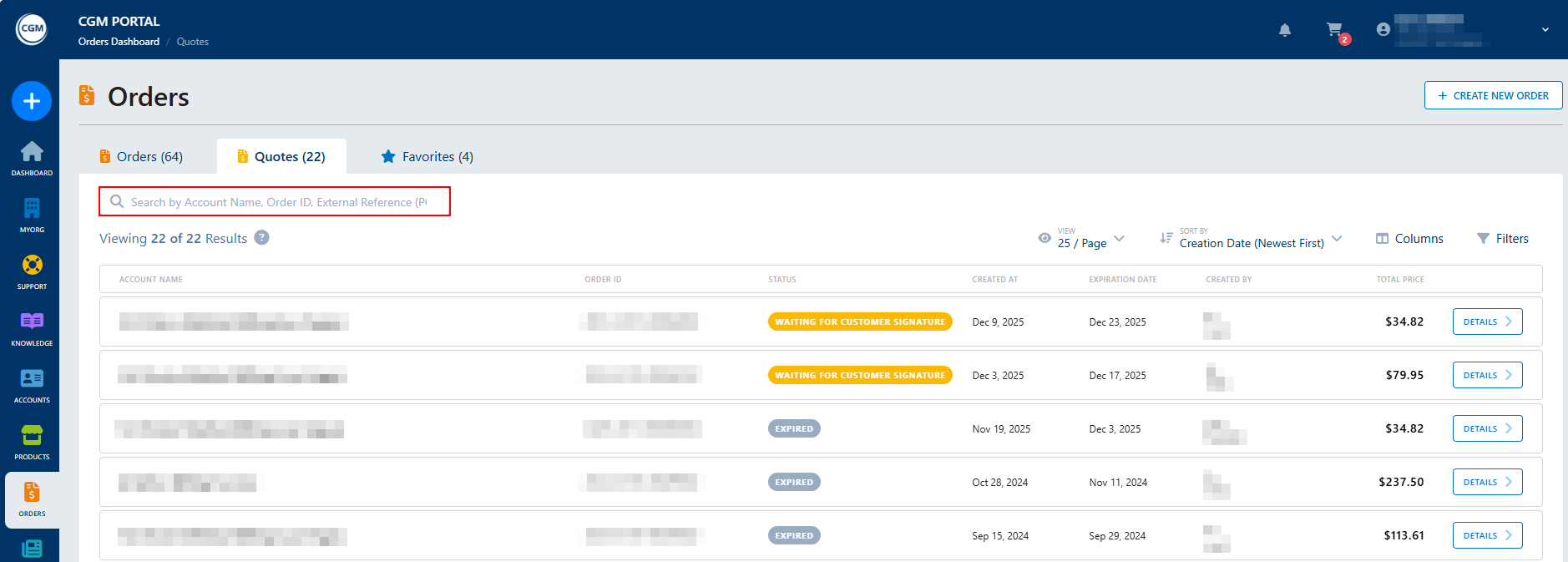
Adjusting the number entries per page
Click View to adjust the number of entries that should be displayed on one page of the list.
- 10 entries per page
- 25 entries per page
- 50 entries per page

Sorting the entries
Click Sort By and select to either display the entries in ascending or descending order of the Creation Date.

Adjusting the displayed columns
Click Columns to adjust which columns should be displayed on the Quotes tab in addition to the default view.
Columns that can be added to the default view:
- External Reference (PO)
Simply click on the button to select or deselect the individual column.
If you adjust the default view and added a column, you can save this view as a default view. To do so, click Save As Default View.
To reset the view to default, click Reset All Changes.

Filtering the entries
Click Filters to filter the list of entries by the available criteria.
- Status
- Created by
The filter will only show users who have already created a Quote. - Created At
Once selected, click Apply.
If you want to reset the applied filters, click Clear All.

Displaying Quote Details
To display the details of a specific Quote, click Details.

The system will display the following Order details:
- Quote ID
- Customer's Account
- Order Type
- Creation Date
- Expiration Date
- In the Quotes list, the Expiration Date columns indicates the date when the individual quote is about to expire. This Expiration Date is also shown in the Quote details. Once a quote expired, its DocuSign envelope is voided and any action will not be possible.
- Creator
- Document Process (DocuSign or Offline)
- Quote Status
- Contract
- Additional Documentation
- Products
- Price


