Editing a Contact
Overview
If necessary, you can change certain details of a contact, such as the e-mail address or the phone number. Users with an Admin role can also change the portal role of a contact.
Editing a Contact
1. Navigate to menu "MYORG" via the navigation bar on the left side.
2. On tab "Contacts", click on the Contact name for which you want to edit the details. Then click on "Edit Business Information".
Alternatively, click on the actions button (ellipsis/three dots) and select option "Edit".
3. In the Contact form, all currently available information for the user is prefilled. You can edit the following contact data:
- Enable/disable the portal login
- Role in the CGM PORTAL (only Admin users)
- Login Email
E-mail address that should be used for logging in to the CGM PORTAL.
Note: In case of existing contacts that do not have a login yet, the system will suggest the business e-mail address (if maintained).
This e-mail address can be confirmed or changed as applicable. If you want to change your login e-mail address, please contact your CGM support department. - Job Title
- Business Email
- Business Phone
- Business Mobile Phone
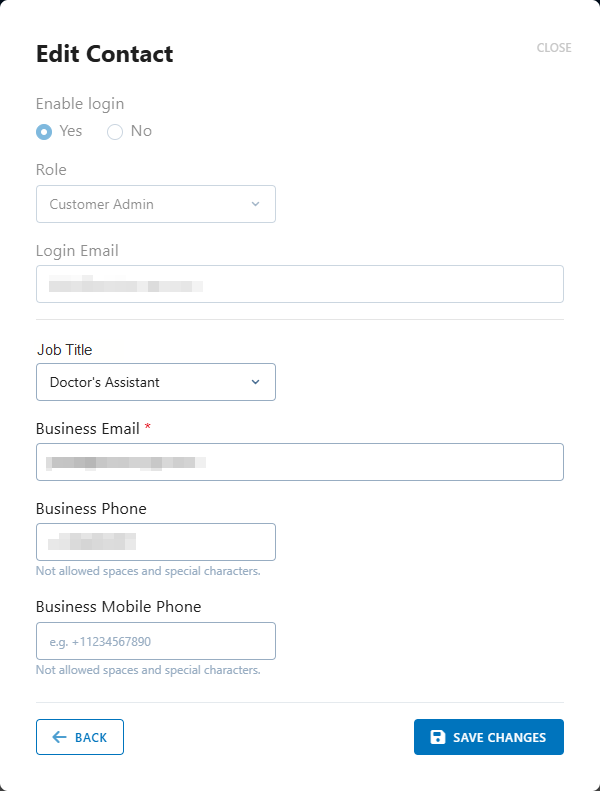
4. Depending on the product you are using, a functionality to restrict the product access for support may be available in the contact.
If this feature is active for you, your Portal Admin user can control in the Contact details (when creating or editing a contact) which products your users should be able to see and use.

If a product is deselected in the list, the system will not show this product as an option in the SUPPORT menu nor will your users be able to see existing cases for it.
However, at least one product value should be activated for a user.
5. At the bottom, click on button "Save Changes" to save the changes.
Assigning/changing the portal role
To enable users to log on to the CGM PORTAL and display organization data and create Support Cases etc., the Admin user of the customer account must set up the respective role for this user/contact. The role defines, which authorizations the contact will have in the CGM PORTAL.
Portal roles
Assigning or changing a role
To grant a user access to the CGM PORTAL and assign a certain role, proceed as follows:
1. In the CGM PORTAL, go to menu "MYORG" via the navigation bar on the left side.
2. On tab "Contacts", either:
-
Click on the Contact name for which you want to assign or change a portal role. Then click on "Edit Business Information".
or -
Click on the actions button (ellipsis/three dots) for which you want to assign or change a portal role and select option "Edit".
3. If the contact does not have a login yet and you want to assign it: Activate radio button "Yes" in section "Enable login".
Note: This step is not necessary if the user already has a valid login and you only want to change the role/authorization.
4. In field "Role", select or change the portal role that the user/contact should be assigned to.
5. In field "Login Email", enter the e-mail address that should be used by the contact to log in to the CGM PORTAL.
Note: In case of existing contacts that do not have a login yet, the system will suggest the business e-mail address (if maintained). This e-mail address can be confirmed or changed as applicable.

6. Once the role has been selected, click on button "Save Changes".

